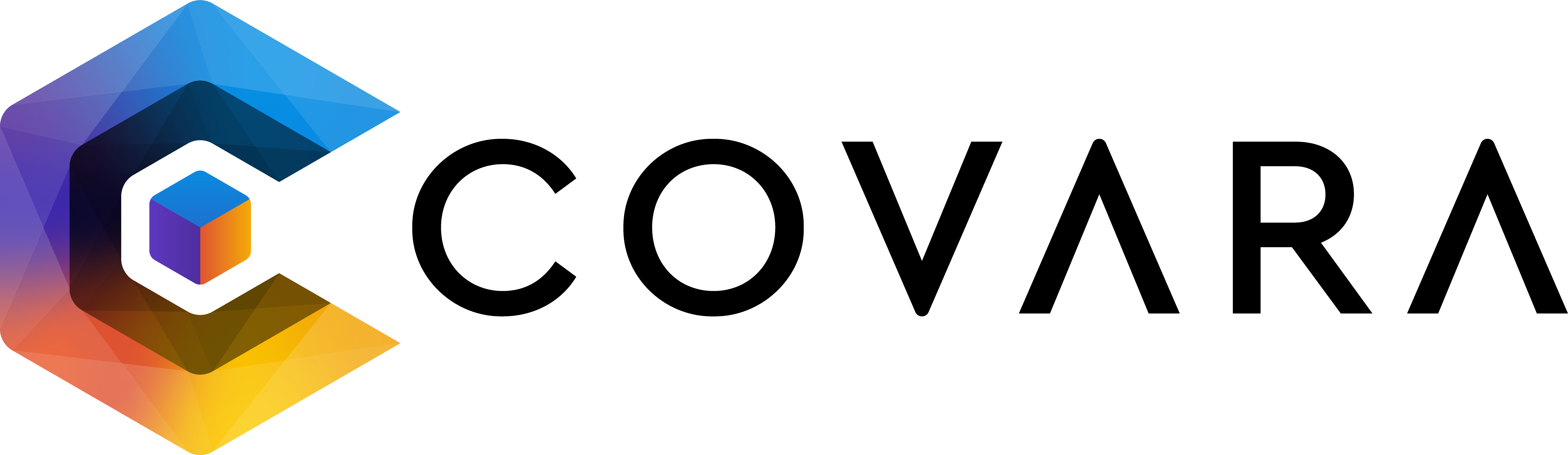Click the Documents Tab on the lefthand side navigation.
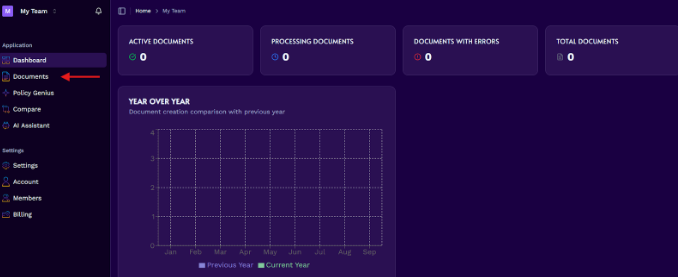
Click "Upload Document".
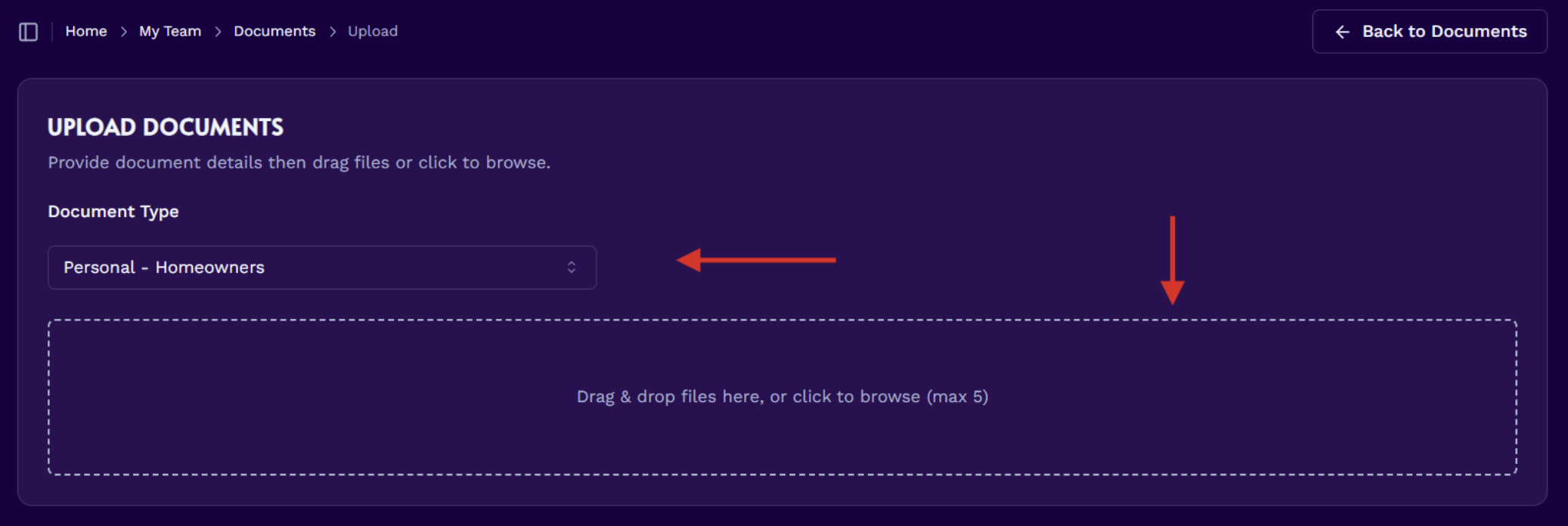
Select the appropriate Document Type and then upload your policy as a .pdf into the drag and drop box.
Click "Confirm & Upload". You will be prompted to verify that the correct Document Type was selected. If the incorrect Type was selected, click "Cancel" and select the correct option from the dropdown menu.
Your custom policy report will begin processing. This can take up to 10 minutes. When the document has finished processing, the Status column will change to "Active".
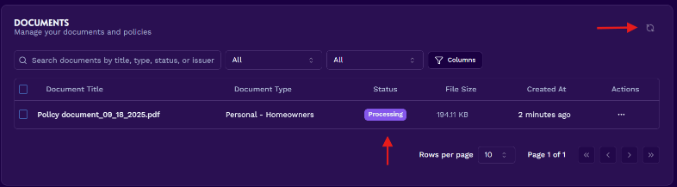
When the document has finished processing, click the Policy Genius tab on the lefthand side navigation.
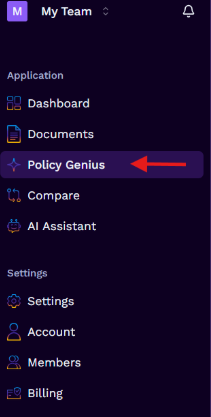
Select the policy you just uploaded to view the report.
Use the buttons at the top right of the report to create a .pdf/.csv download, share the report via email, or ask questions about your policy using our AI Assistant Feature.